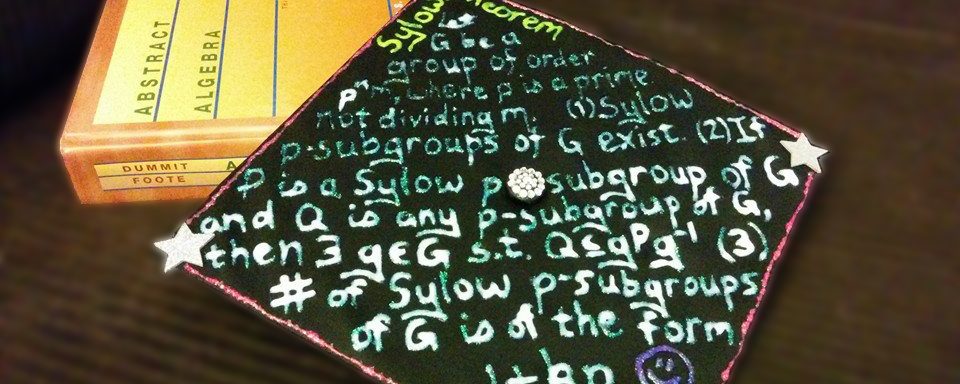Skip to content
Using your calculator to find summary stats (sample mean, sample standard deviation, etc)
Entering data into a list:
- From the home screen, choose option 2 STAT by either pressing the “2” button or arrowing over to it and pressing the EXE button.
- Enter in the data by typing each observation and pressing EXE.
- You can delete an entry by pressing the “DEL” button.
Computing the Summary Statistics after entering the data in a list:
- From the list screen, you can press the “F2” button (the tab on the screen shows CALC, so this takes you to the calculations options).
- The tabs at the bottom left of the screen should now say “1VAR” and “2VAR”. Press “F1” to choose 1VAR.
- The screen should now show the summary stats. Sigmas (σ) display a bit different on the Casios; the tail is long and goes off to the upper right:

So the population standard deviation looks like  and sample standard deviation is
and sample standard deviation is  .
.
Chapter 5 Binomial Distribution
Computing Binomial Coefficients
- Type the top number, then press OPTN, F6 (arrow for more), F3 (PROB), F3 (nCr), bottom number, EXE.
Checking Binomial Distribution (for P(X=x) only, does not work for less than or greater than)
- Get to Stat mode by MENU, 2: STAT.
- Then hit F5 (DIST), F5 (BINM), then Bpd (I think this is F1).
- Set the data to Variable by pressing F2.
- Type in your values for , Numtrial (), and , then EXE.
Chapter 6 Normal Distribution
Checking percentage of observations between two values
- Press MENU and choose option 2 STAT, EXE.
- Press F5 (DIST), F1 (NORM), F2 (Ncd).
- Type in lower, upper, standard deviation, and mean, then go to Execute and press EXE.
Scroll Up

 and sample standard deviation is
and sample standard deviation is  .
.